Setting Up an IMAP Email Account in Microsoft Outlook
This guide will walk you through the steps to set up an IMAP email account in Microsoft Outlook.
Prerequisites
Before you begin, ensure you have the following:
- Microsoft Outlook (2016/2019/Outlook for Microsoft 365) installed.
- Email Account Details
Important Prerequisites
- Username: Your full email address (e.g.,
yourname@yourdomain.com). - Password: The password for your email account.
- Incoming Mail Server (IMAP):
- Server: Obtain the IMAP server address from your email administrator.
- Port:
993for IMAP over SSL - Port:
995for POP3 over SSL - Encryption: SSL/TLS
- Outgoing Mail Server (SMTP):
- Server: Obtain the SMTP server address from your email administrator.
- Port:
465for SMTP over SSL - Encryption: SSL/TLS
- Authentication: Required (same username and password as the incoming server)
Ensure that you have this information readily available before starting the setup process. Contact your company IT email administrator if you need assistance in obtaining these details.
Choosing between POP3 or IMAP
It's important to consult your email administrator to determine the correct IMAP or POP3 option, as selecting the wrong one could lead to unexpected issues.
Steps to Set Up an IMAP Email Account
1. Open Outlook
- Launch Outlook from the desktop.
2. Add a New Email Account
Note
If this is your first email account in Outlook, you can skip these steps and proceed to Step 3.
- Click on File in the top left corner.
- Select Add Account.
3. Enter Your Email Address
- In the Add Account window, enter your email address.
- Check "Let me set up my account manually"
- Click Connect.

4. Choosing an Account Type
- When prompted for account type, select IMAP or POP3.

6. Enter Port Numbers and Encryption Method
- Incoming server (IMAP):
- Enter incoming mail server
- Enter the port number (usually
993or993). - Select the encryption method (typically SSL/TLS).
- Outgoing server (SMTP):
- Enter outgoing mail server
- Enter the port number (usually
465). - Select the encryption method (typically SSL/TLS).
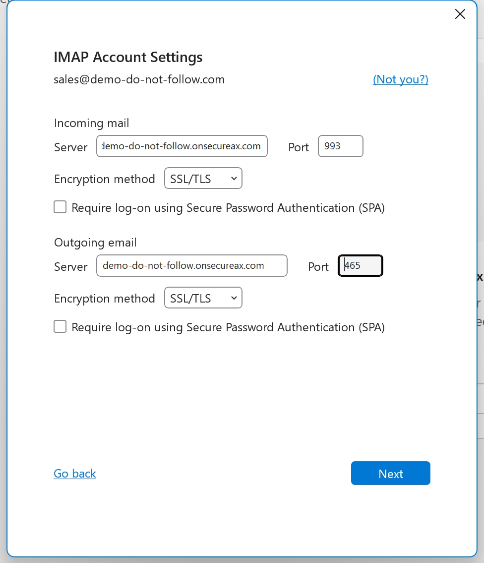
7. Authentication
- Enter your password
- Click Connect.
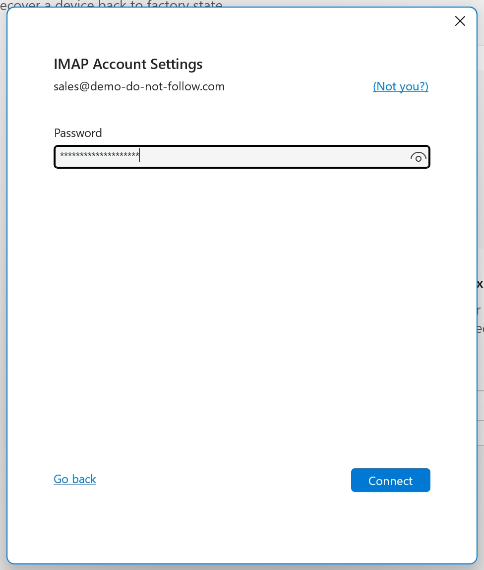
8. Finish Setup
- Your IMAP email account is now set up and ready to use in Outlook.
- Untick "Set up Outlook Mobile on my phone, too"
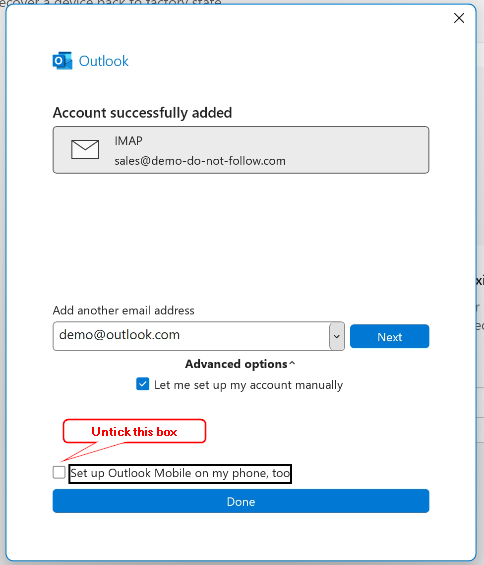
Troubleshooting
If you encounter issues during setup, consider the following:
- Double-check your server settings: Ensure that the IMAP and SMTP server addresses, ports, and encryption methods are correct.
- Check for typos in your email address or password.
- Consult your company email adminsitrator if you require any assistsance