How to Connect Your Mailbox to Gmail
This guide will help you connect an external mailbox to your Gmail account, allowing you to send and receive emails from another email address directly within Gmail.
Disclaimer
Please be advised that we do not provide official technical support for this setup. It is offered as a courtesy, and we are unable to assist with any issues, troubleshooting, or complications that may arise from its use.
Prerequisites
Before you begin, ensure you have the following:
- Gmail Account: Access to the Gmail account where you want to connect your mailbox.
- Mailbox Details: Your external email address, password, and the incoming/outgoing mail server settings (POP3, SMTP).
Steps to Connect Your Mailbox to Gmail
1. Log in to Your Gmail Account
- Open your web browser and go to Gmail.
- Log in with your Gmail credentials.
2. Access Gmail Settings
- In Gmail, click on the gear icon in the upper right corner.
- Select See all settings from the dropdown menu.
3. Go to Accounts and Import Tab
- In the settings menu, click on the Accounts and Import tab.
4. Add a Mail Account
- Scroll down to the Check mail from other accounts section.
- Click Add a mail account.
5. Enter Your Email Address
- In the popup window, enter the email address of the mailbox you want to connect.
- Click Next.
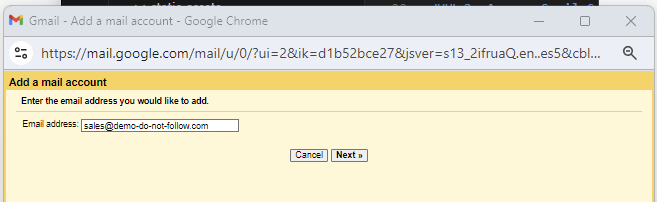
6. Choose Import Method
- Select Import emails from my other account (POP3).
- Click Next.
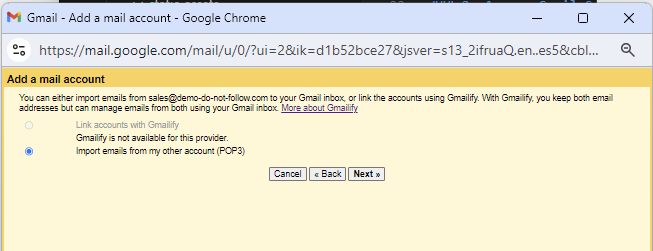
7. Enter Your Mailbox Settings
- Username: Enter your full email address.
- Password: Enter the password for your external email account.
- POP Server: Enter the POP3 server address (e.g.,
pop.yourdomain.com). - Port: Enter the port number (usually
110or995for SSL). - Options:
- Leave a copy of retrieved messages on the server: Untick this option
- Always use a secure connection (SSL) when retrieving mail: Check this for secure retrieval.
- Label incoming messages: Choose a label to easily identify emails from this account.
- Archive incoming messages: Untick this option
- Click Add Account.
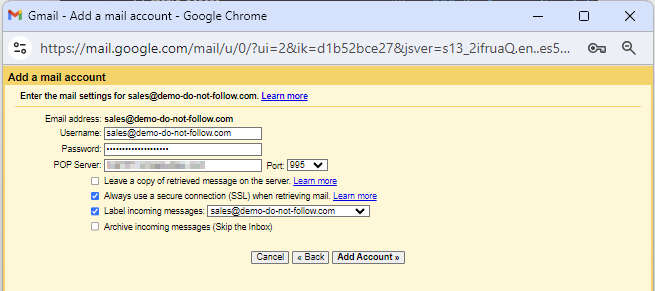
8. Set Up Outgoing Mail (Optional)
- You will be asked if you want to be able to send mail as this address.
- Select Yes and click Next.
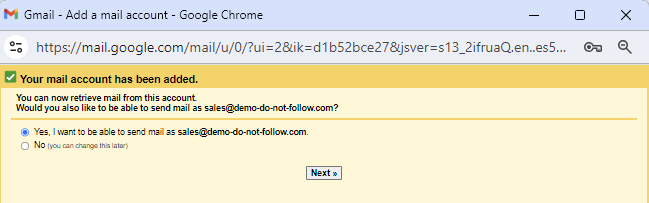
9. Configure another email address you own.
- Key in your Name
- Click Next Step.
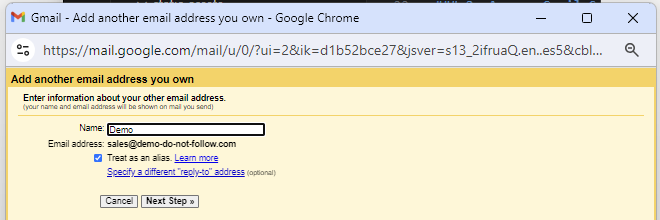
10. Configure Outgoing Mail Server (SMTP)
- SMTP Server: Enter the SMTP server address.
- Username: Enter your full email address.
- Password: Enter the password for your external email account.
- Port: Enter the port number (usually
465for SSL). - Secure Connection: Choose SSL.
- Click Add Account.
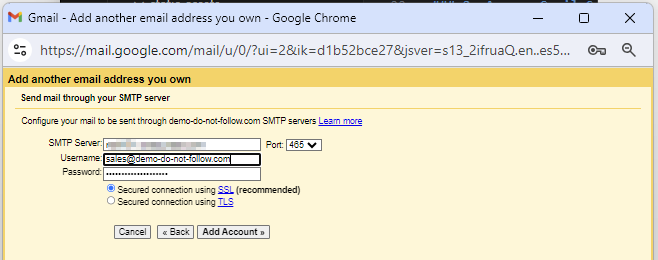
11. Verify Your Email Address
- Gmail will send a verification code to the external email address.
- Retrieve the code from your external mailbox.
- Enter the code in the verification field in Gmail and click Verify.
12. Completion
- Your mailbox is now connected to Gmail. You can send and receive emails using your external email address directly from Gmail.
Troubleshooting
- Incorrect Server Settings: Double-check your POP3/IMAP and SMTP settings if you encounter issues connecting.
- Authentication Errors: Ensure your username and password are correct.
- Email Not Syncing: Verify that you've selected the correct options for leaving copies on the server or archiving emails.