Check & Locate Outlook Email Settings
Check and Locate Server Settings in Outlook
This article guides you through the process of checking your current Outlook server settings. It is particularly useful when you need to verify that your email client is configured to connect to the correct mail servers. Whether instructed by technical support or addressing issues like undelivered emails or connection errors, confirming these settings ensures that your Outlook is properly pointed to the right incoming and outgoing servers, which is essential for maintaining seamless email communication.
Step 1: Access Account Settings
- Open Outlook.
-
Click File > Account Settings > Account Settings.
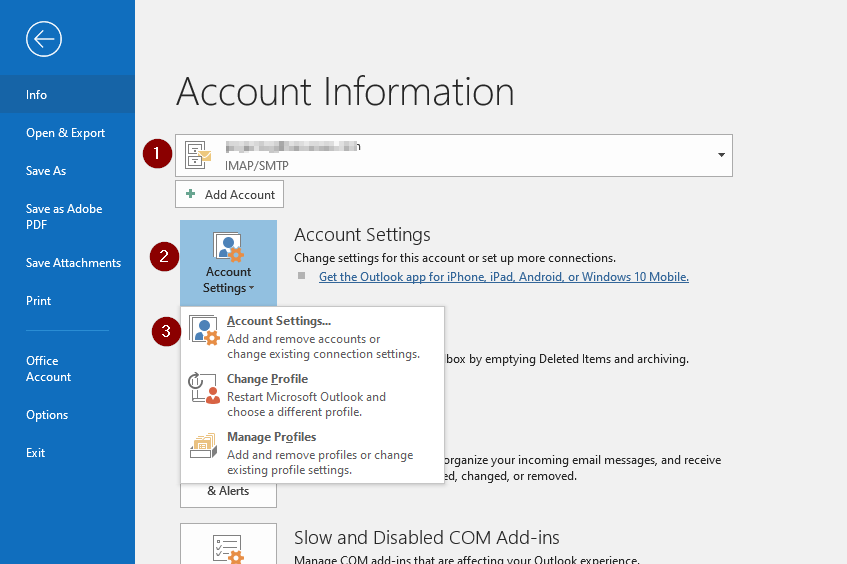
-
Double click on the email accounts

-
Verify the email host settings & click on More Settings.
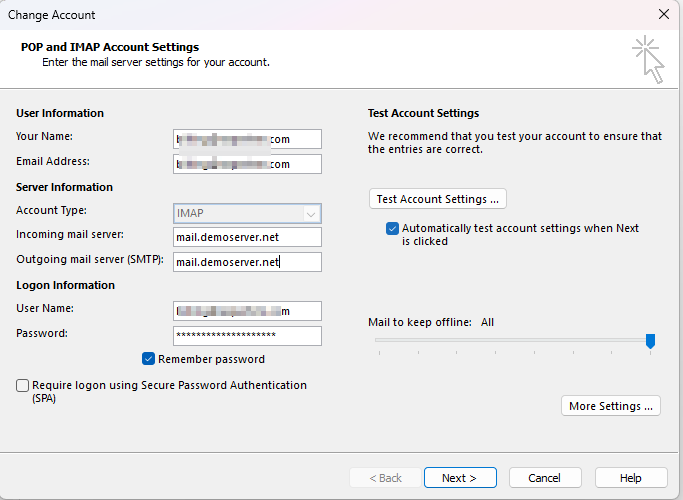
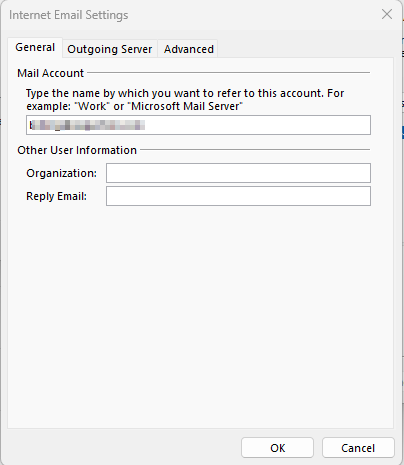
- Ensure that the My outgoing server (SMTP) requires authenication
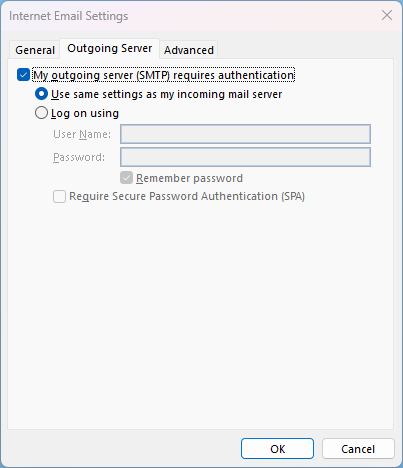
- Ensure that the encrypted connection is configured
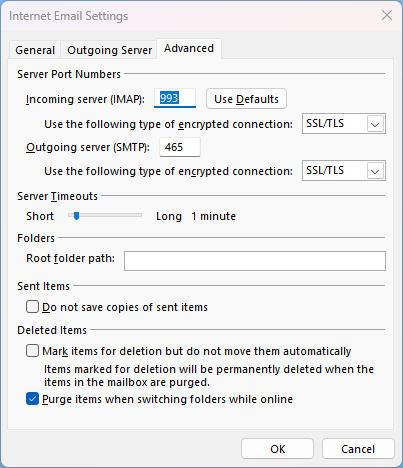
Troubleshooting
- Incorrect Server Settings: Double-check your POP3/IMAP and SMTP settings if you encounter issues connecting.
- Authentication Errors: Ensure your username and password are correct.